Overview
The Local Governments section allows a user to manage all aspects of Local Governments. A user can add/edit a Counties and Municipalities and import Payment Method information.
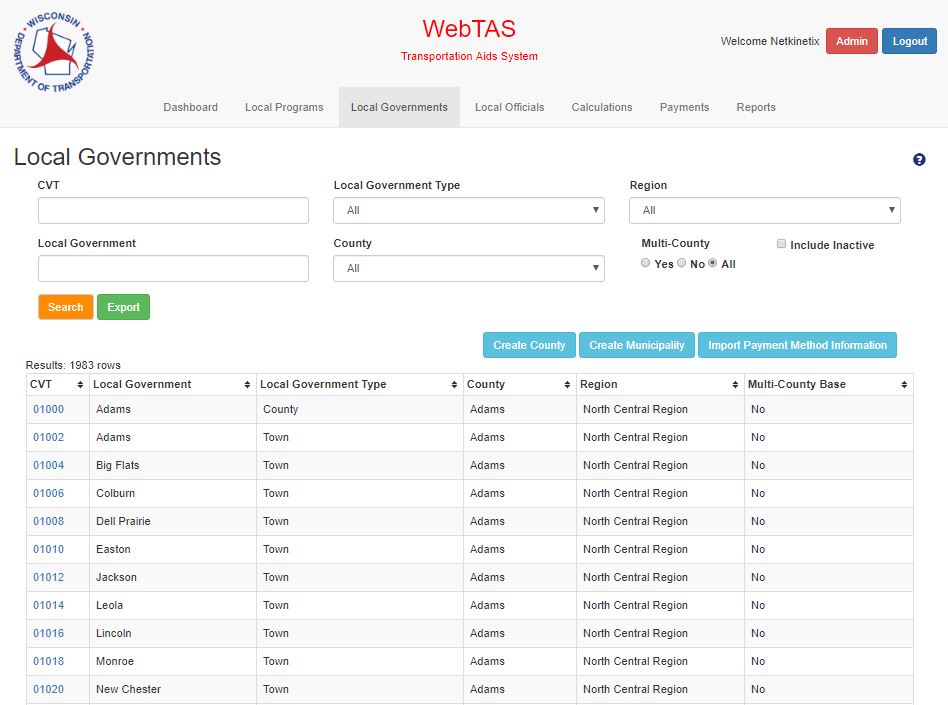
Inputs
- CVT (Search field)
- User can input a searchable CVT Code
- Local Government (Search field)
- User can input a searchable Local Government name
- Local Government Type (Search field)
- User can select a searchable Local Government Type
- Possible values are All, City, Village, Town, County, or Municipality
- County (Search field)
- User can select a searchable County name from a drop-down list
- Possible values are all Counties in Wisconsin and “All”
- Region (Search field)
- User can select a searchable Region
- Possible values are All, North Central, Northeast, Northwest, Southeast, and Southwest
- Multi-County Base (Search field)
- User can select whether to show Multi-County Base with Non Multi-County Base only (Yes), Base with Multi-County Base Records (No), or All records (All)
- Possible values are Yes, No, or All
- Show Inactive (Search field)
- User can search for all inactive Municipalities and Counties
Actions
- Search Button
- Initiates a search using the information in the searchable fields and populates the data grid
- Export Button
- Exports the information in the data grid along with all fields used to describe a Municipality and County record
- Information is exported to a CSV file
- Create County Button
- Opens the Create New County modal
- Create Municipality Button
- Opens the Create New Municipality modal
- Import Payment Method Information Button
- User is redirected to the Payment Method Information – Import page
- CVT Code link (data grid)
- Opens the Local Governments Details Page – General Tab
Create County
This modal allows the user to create a new County. County additions will not be reflected in any open calculation scenario.
A county can not be deleted through the interface once created.
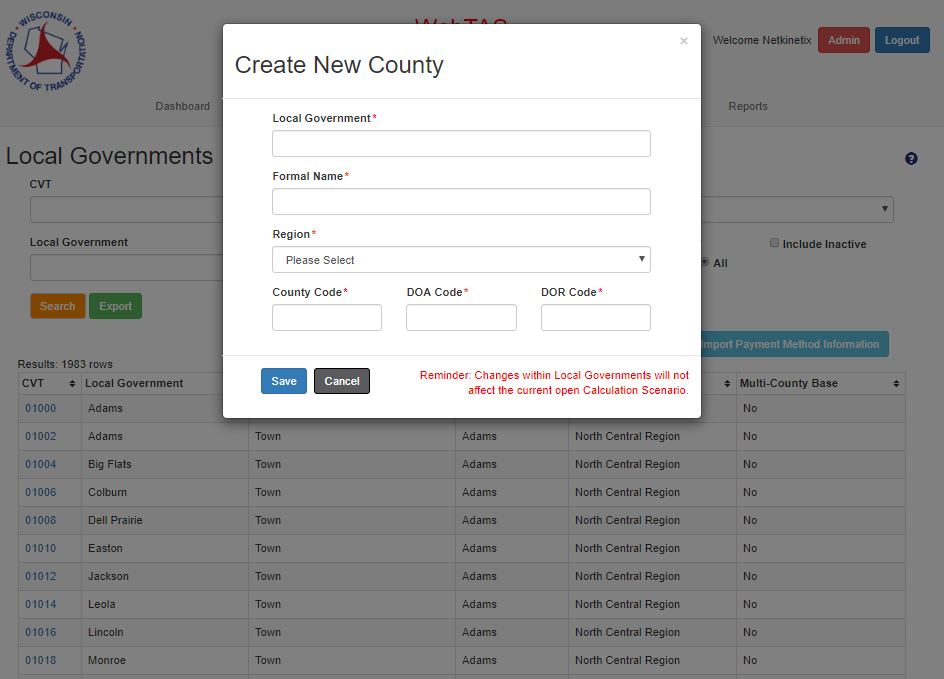
Inputs
- Local Government
- User can enter a Local Government name i.e. Smith
- Formal Name
- User can enter a Formal name i.e. County of Smith
- Region
- User can select a Region from a drop down list
- Possible values are North Central Region, Northeast Region, Northwest Region, Southeast Region, and Southwest Region
- County Code
- User can enter a County Code
- DOA Code
- User can enter a DOA Code
- DOR Code
- User can enter a DOR Code
Actions
- Save Button
- Information is saved and the user is returned to the Local Governments main page
- Cancel
- Information is discarded and the user is returned to the Local Governments main page
- X
- Information is discarded and the user is returned to the Local Governments main page
Create Municipality
This modal allows the user to create a Municipality.
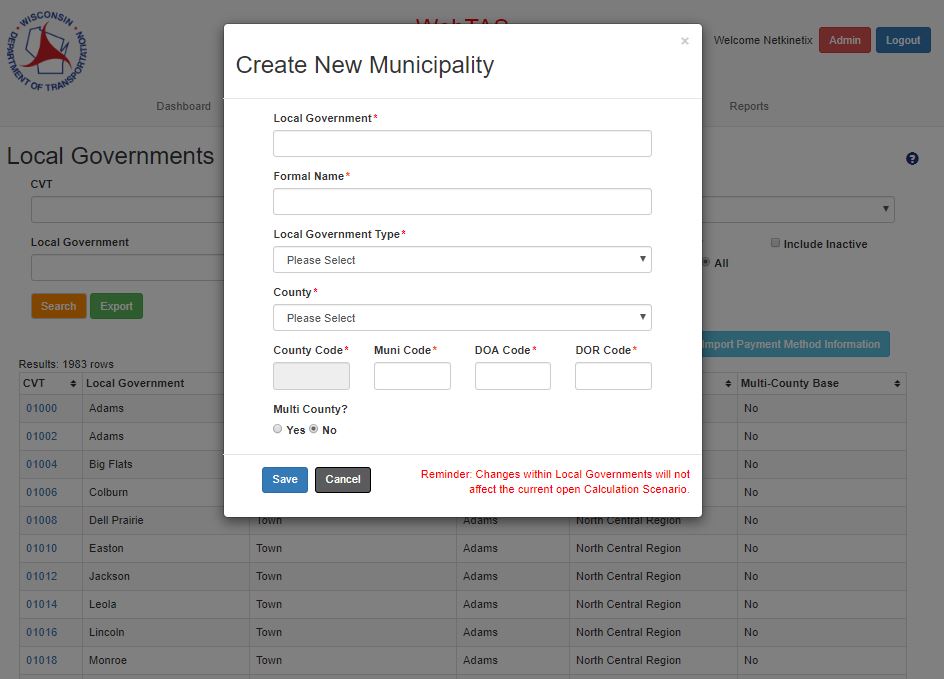
Inputs
- Local Government
- User can input the Municipality name i.e. Smith
- Formal Name
- User can input the Formal name for the Municipality i.e. Town of Smith
- Local Government Type
- User can select Local Government Type from drop-down list
- Possible values are City, Town, or Village
- County
- User can select a County from a drop-down list
- Possible values are all counties in Wisconsin
- County Code
- Field is not editable and populates with the County code
- Muni Code
- User can input the Muni Code
- DOA Code
- User can input the DOA Code
- DOR Code
- User can input the DOR Code
- Multi County
- User can select if the Municipality is a Multi-County
- Possible values are Yes or No
- Base CVT
- Only visible if Multi County is “Yes”
- User can select if Municipality is a Base CVT
- Possible values are Yes, or No
- Base CVT Code
- Only visible if Base CVT is “No”
- User can select the CVT Code considered the Base Municipality for this record
- Possible values are the list of Municipality CVT Codes
Actions
- Save Button
- Information is saved and user is redirected to Local Governments main page
- Cancel Button
- Information is discarded and the user is redirected to the Local Governments Main page
- X
- Information is discarded and user is redirected to the Local Governments Main page
Import Payment Method Information
See Import Documentation HERE
Import Results
See Import Results Documentation HERE