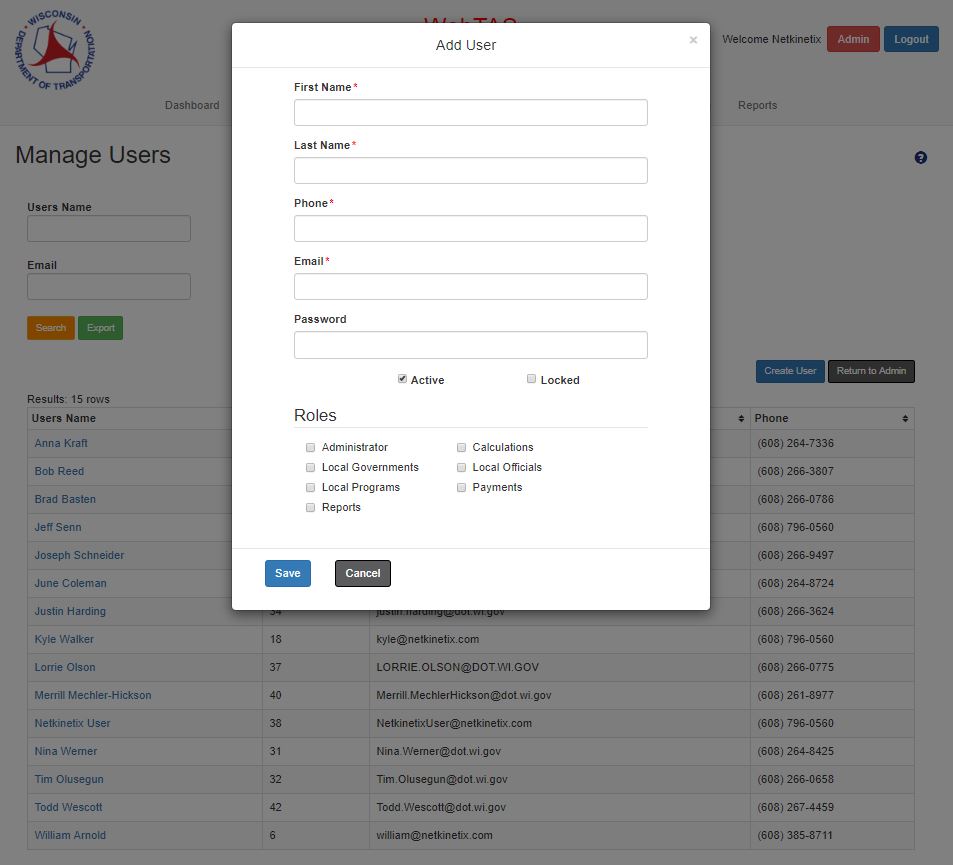Overview
The Manage Users section allows a user with proper permissions to manage the users in WebTAS.
If a user becomes locked out they can be unlocked and directed to reset their password through this section.
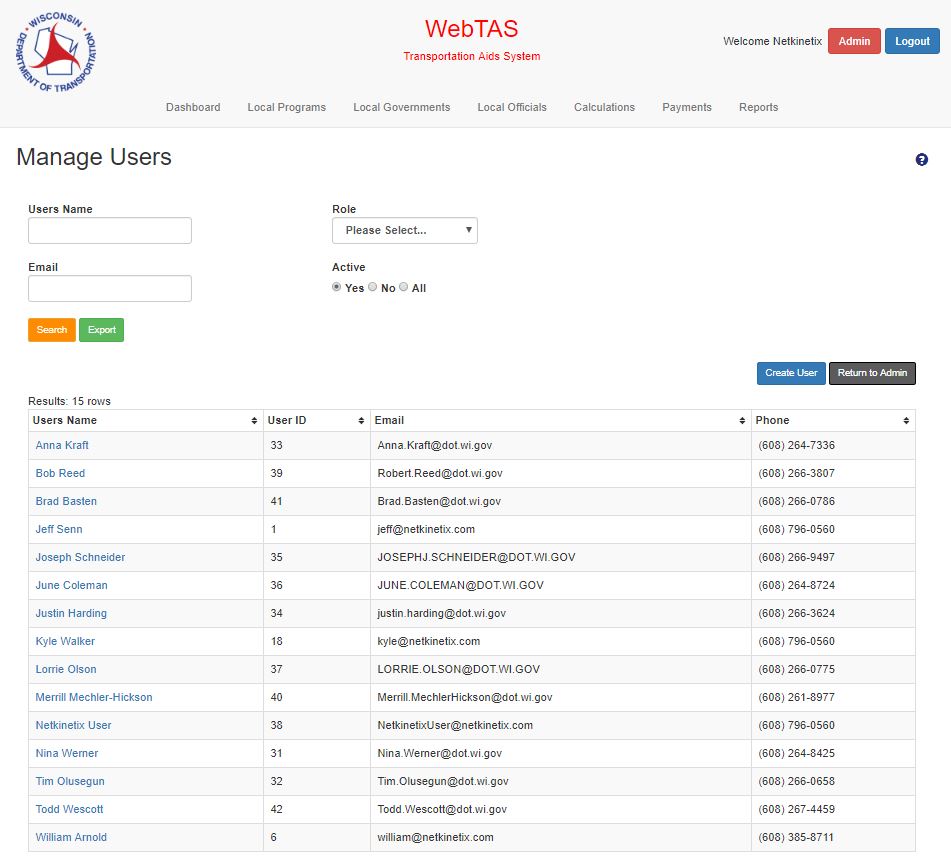
Inputs
- User Name (Search field)
- User can enter a User Name
- Email (Search field)
- User can enter an Email address
- Role (Search field)
- User can select a Role from a drop-down list
- Possible values are “All” and Roles defined in the Manager Roles section
- Active (Search field)
- User can select “Yes”, “No”, and “All”
Actions
- Create User Button
- Redirects user to the Add User modal
- Return to Admin Button
- Redirects user to the Administration main page
- Search Button
- Initiates a search using the information in the filter fields
- Export Button
- Exports the information in the data grid along with all fields used to describe a User record
- Information is exported to a CSV file
- User Name link (data grid)
- Redirects the user to the Edit User modal
Add/Edit Users
This modal allows the user to add/edit a User.
Inputs
- Name
- User can add/edit a Name
- Phone
- User can add/edit a Phone Number
- Email
- User can add/edit an Email address
- Password
- User can add/edit a Password
- Password must conform to the WisDOT password standards
- Active
- User can activate/deactivate the user
- Locked
- User can lock/unlock a user
- Roles
- User can add or remove roles
Actions
- Save Button
- Information is saved and the user is redirected to the Manage Users main page
- Cancel Button
- Information is discarded and the user is redirected to the Manage Users main page
- X
- Information is discarded and the user is redirected to the Manager Users main page