Overview
The Manage Templates section allows the user to edit templates and content for communication to recipients of notification letters and payments.
Templates are prepopulated and initially developed by Netkinetix.
New templates require development and would be manually inserted into the WebTAS database.
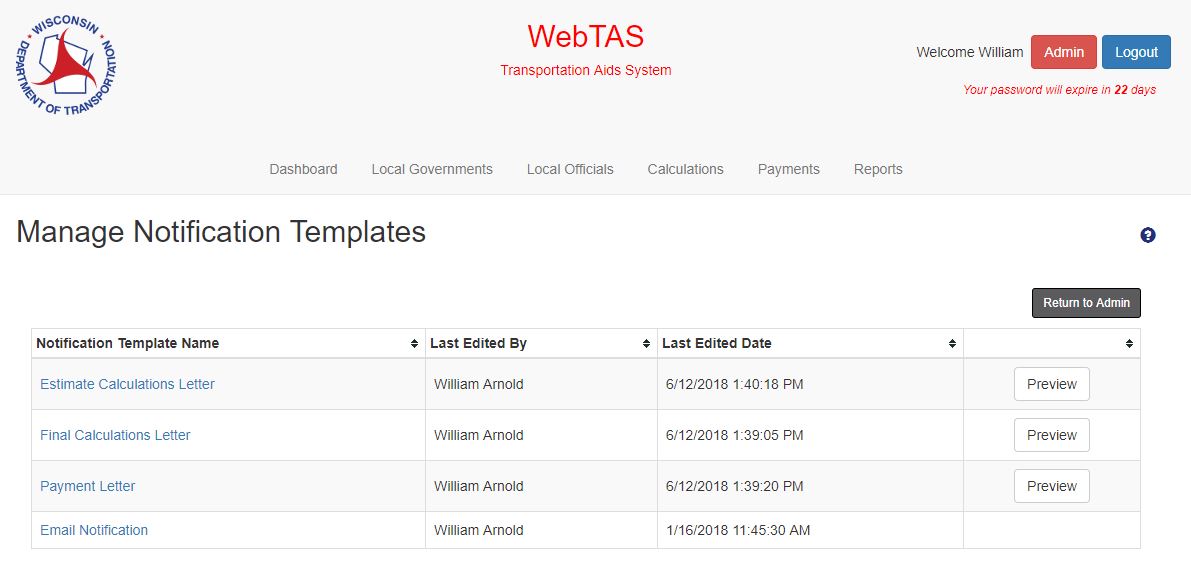
Actions
- Return to Admin
- User is returned to the Administration main page
- Notification Template Name Link (data grid)
- Opens the Edit Notification Template modal
Edit Notification Templates
This modal allows the user to edit the content of a Notification Template.
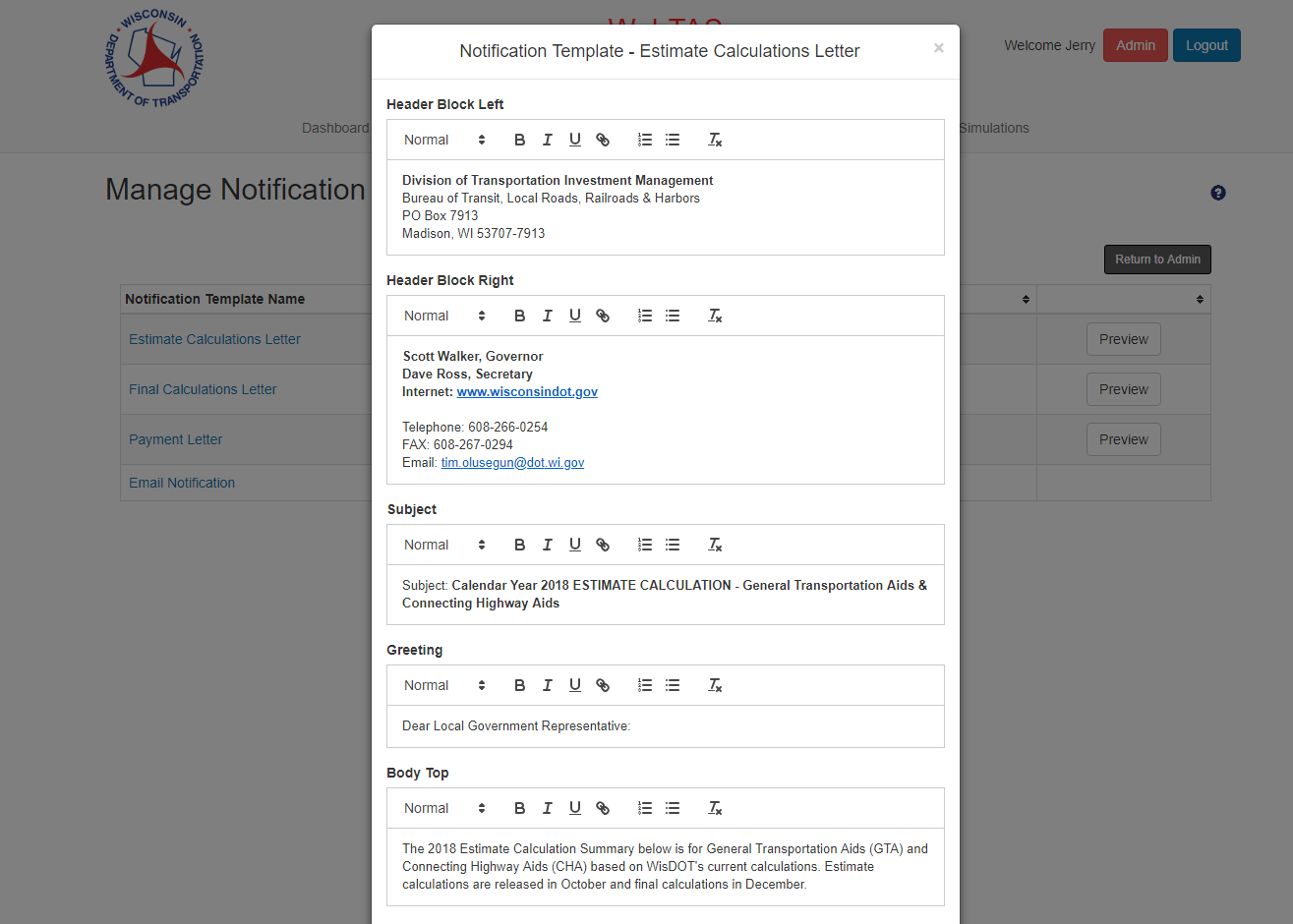
Inputs
- Header Block Left
- Field is prepopulated
- User can edit the information
- Not on the email template
- Header Block Right
- Field is prepopulated
- User can edit the information
- Not on the email template
- Subject
- Field is prepopulated
- User can edit the information
- Greeting
- Field is prepopulated
- User can edit the information
- Body Top
- Field is prepopulated
- User can edit the information
- Body Bottom
- Field is prepopulated
- User can edit the information
- Salutation
- Field is prepopulated
- User can edit the information
- Signature
- Field is prepopulated
- User can edit the information
- Not on the Estimate and Final Calculations Letter template
- Footer
- Field is prepopulated
- User can edit the information
- Not on the Estimate and Final Calculations Letter template
- Page 1 Footer
- Field is prepopulated
- User can edit the information
- Not on the email template
- Page 2 Footer
- Field is prepopulated
- User can edit the information
- Not on the email template
- Attach E – signature
- User can browse for an electronic signature
- Header image
- User can browse for a header image
Actions
- Save button
- Information is saved and user is redirected to the Manage Notification Templates Main page
- Cancel button
- Information is discarded and the user is redirected to the Notification Templates Main page
- X
- Information is discarded and the user is redirected to the Notification Templates Main page